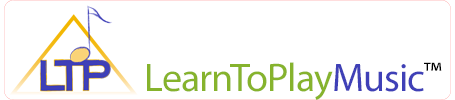Select Your Browser:
Apple Safari
Google Chrome
Mozilla Firefox
Apple Safari
Summary:
- Click on the link to download the Universal ePub file format from the LearnToPlayMusic.com WebStore.
- Open the downloaded .epub file from the “Downloads” folder, inside your User folder.
- You will now find the eBook ready to read in your iBooks Library.
Step by Step Procedure:
Once you have completed the purchase from the LearnToPlayMusic.com WebStore, click on the link to download the Universal .epub file format.
By default, this file will be downloaded to your “Downloads” folder, inside your User folder. Open this folder and locate the downloaded file, which will end in the extension “.epub”.
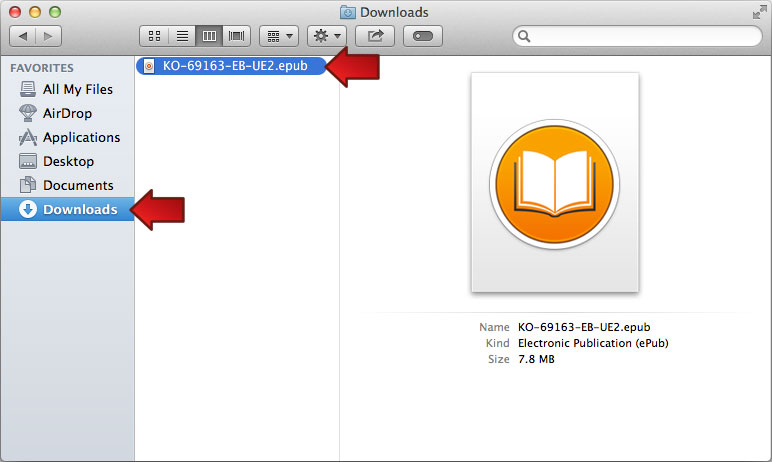
Mac OS 10.9: Downloads Folder
Double click on the .epub file and this will open in iBooks and save it in your library.
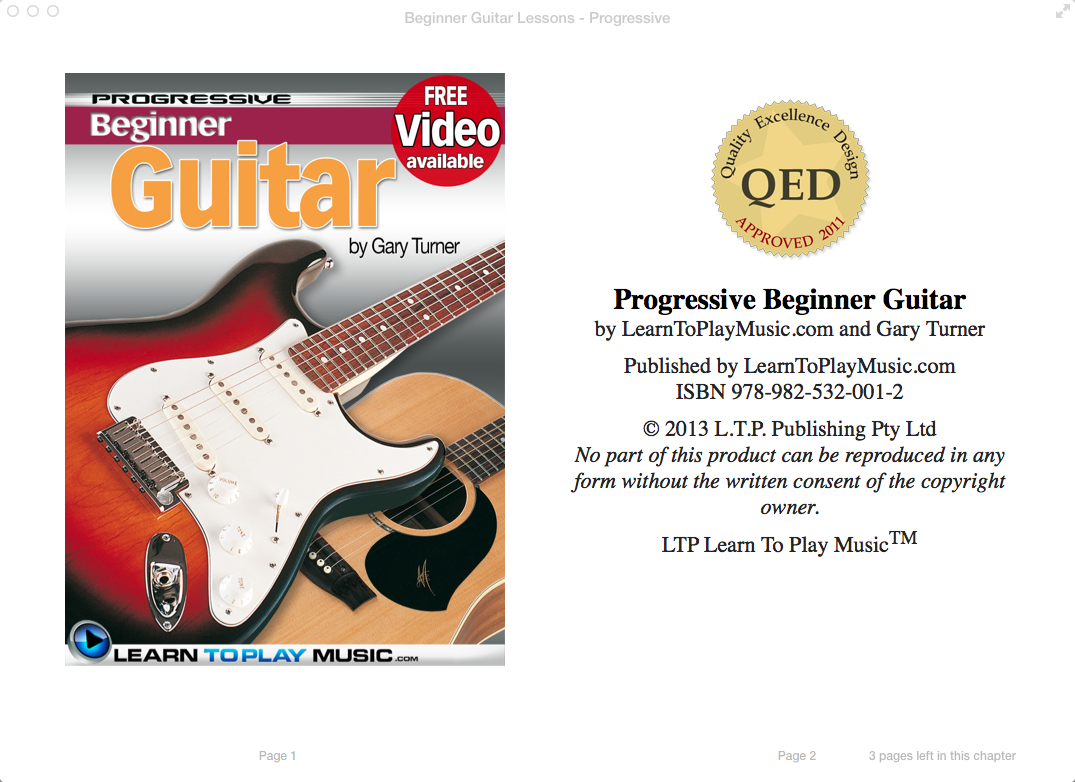
Apple iBooks with loaded ePub file
Google Chrome
Summary:
- Click on the link to download the Universal ePub file format from the LearnToPlayMusic.com WebStore.
- Save the downloaded .epub file to the the “Desktop”.
- Locate and Double-Click on the .epub file.
- You will now find the eBook ready to read in your iBooks Library.
Step by Step Procedure:
Firstly, go to the Preferences Panel for Google Chrome. Click “Show advanced settings…” and scroll down to Downloads.
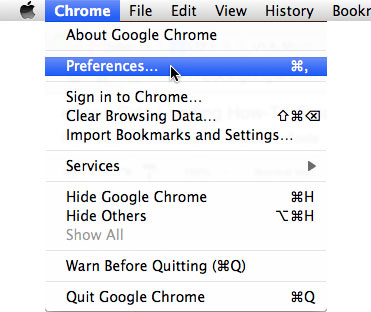
Google Chrome: Preferences Menu
Click on the check box “Ask where to save each file before downloading“, which will allow you to save your files to where you want to place them. If you don’t complete this step, your files may go to your Downloads folder, and will be difficult to move them to iBooks.
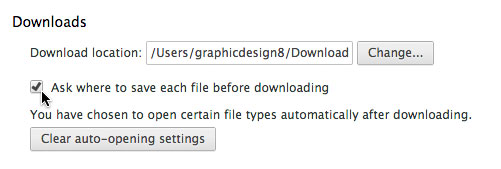
Google Chrome: Downloads
Once you have completed the purchase from the LearnToPlayMusic.com WebStore, click on the link to download the Universal .epub file format.
If you have followed this guide, your computer will now ask you where you want to save this file. Navigate to the desktop of your computer and save the eBook file, which should end with the name .epub.
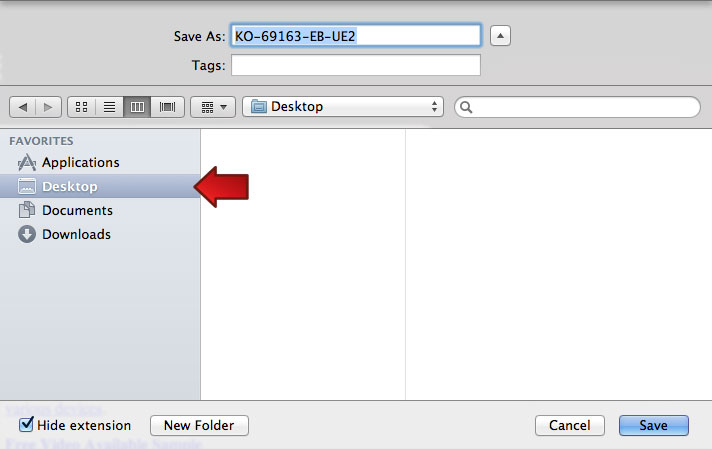
Google Chrome: Save to Desktop
Double click the .epub file located on your desktop.
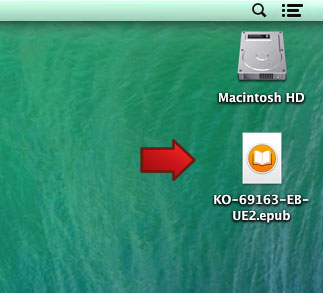
Mac OS 10.9: Desktop
The epub file will open in iBooks and save it in your library.
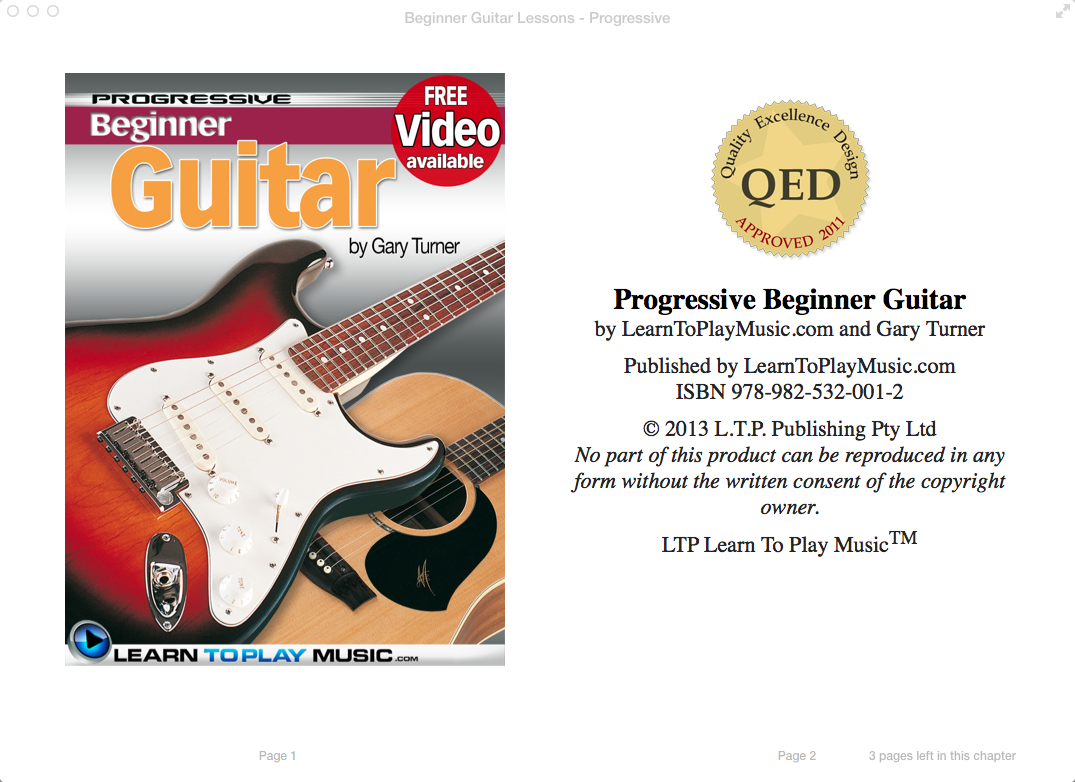
Apple iBooks with loaded ePub file
Mozilla Firefox
Summary:
- Click on the link to download the Universal ePub file format from the LearnToPlayMusic.com WebStore.
- Save the downloaded .epub file to the the “Desktop”.
- Locate and Double-Click on the .epub file.
- You will now find the eBook ready to read in your iBooks Library.
Step by Step Procedure:
Firstly, go to the Preferences Panel for Mozilla Firefox. Click the tab where you will find the Downloads section.
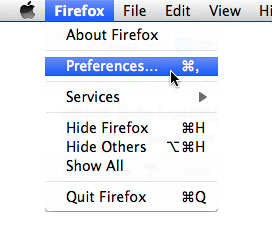
Mozilla Firefox: Preferences Menu
Click on the check box “Always ask me where to save files“, which will allow you to save your files to where you want to place them. If you don’t complete this step, your files may go to your Downloads folder, and will be difficult to move them to iBooks.
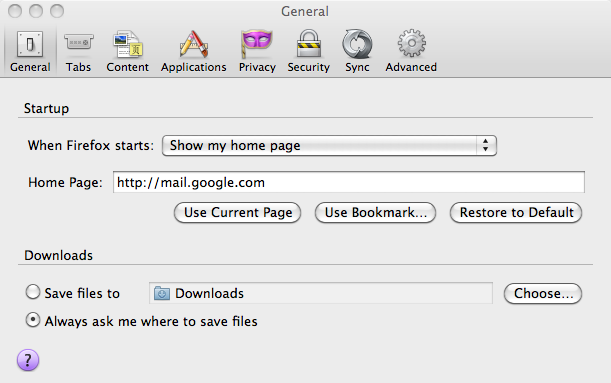
Mozilla Firefox: General Tab
Once you have completed the purchase from the LearnToPlayMusic.com WebStore, click on the link to download the Universal .epub file format.
If you have followed this guide, your computer will now ask you where you want to save this file. Navigate to the desktop of your computer and save the eBook file, which should end with the name .epub.
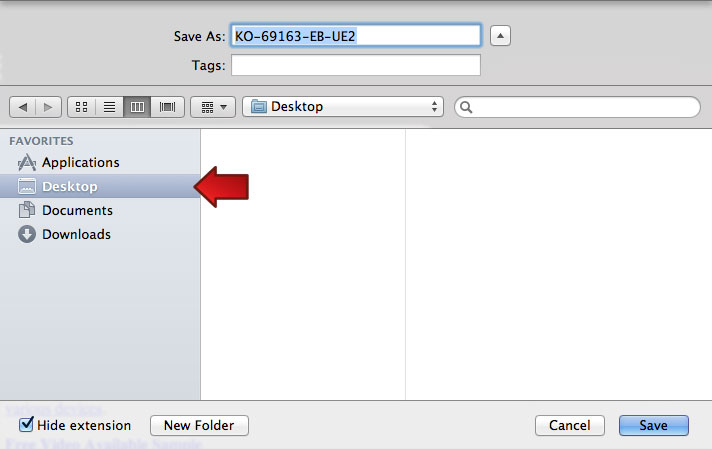
Mozilla Firefox: Save to Desktop
Double click the .epub file located on your desktop.
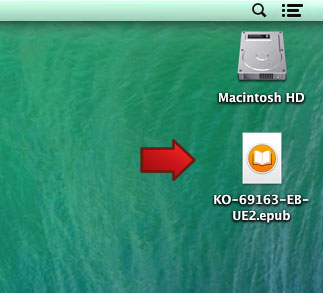
Mac OS 10.9: Desktop
The epub file will open in iBooks and save it in your library.
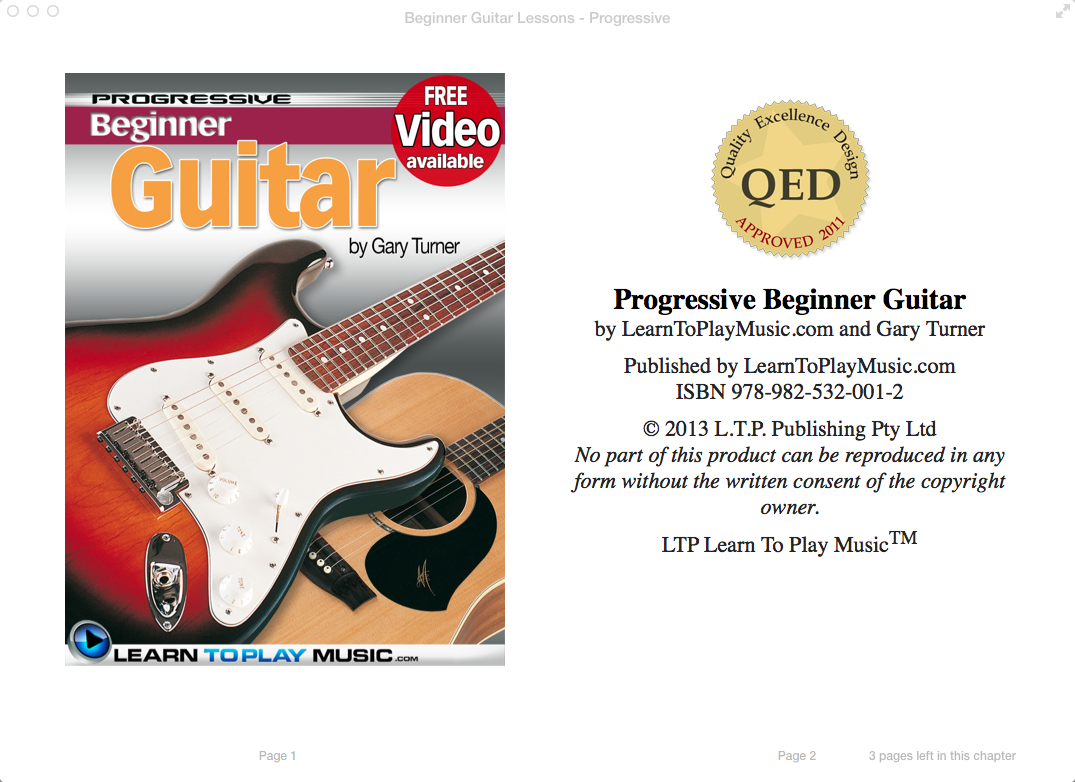
Apple iBooks with loaded ePub file


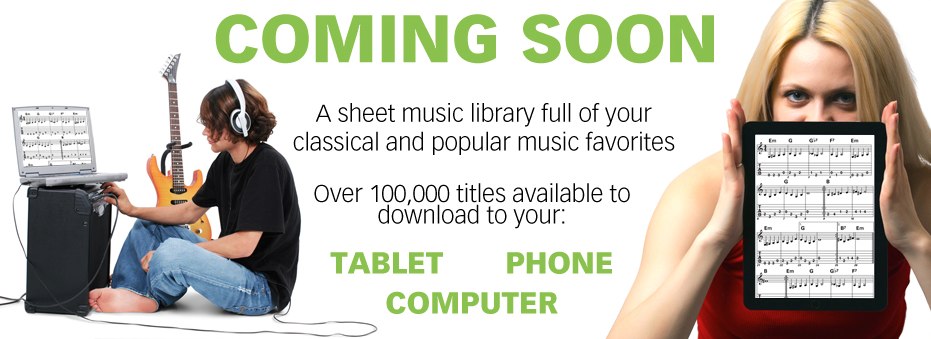





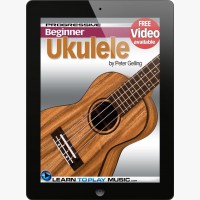

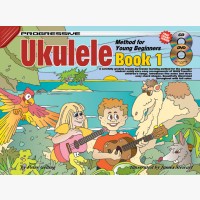
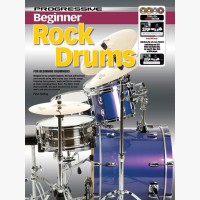
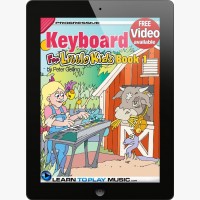
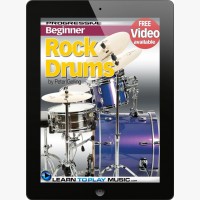

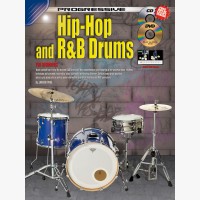

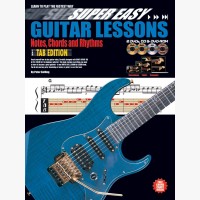
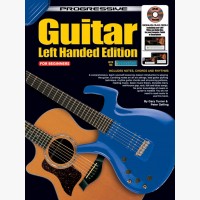
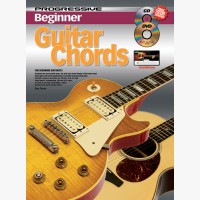
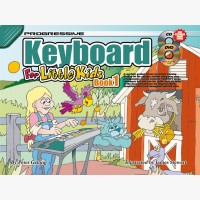
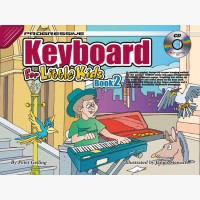
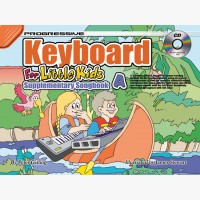
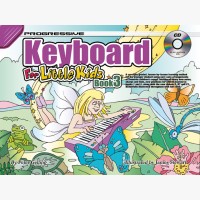
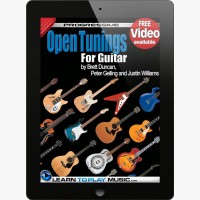
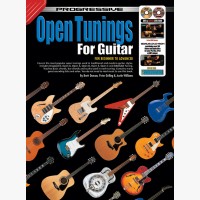
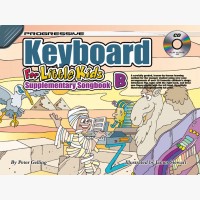
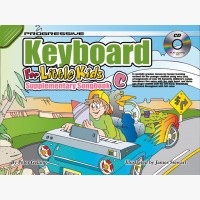


 Australia
Australia Europe
Europe United Kingdom
United Kingdom United States
United States